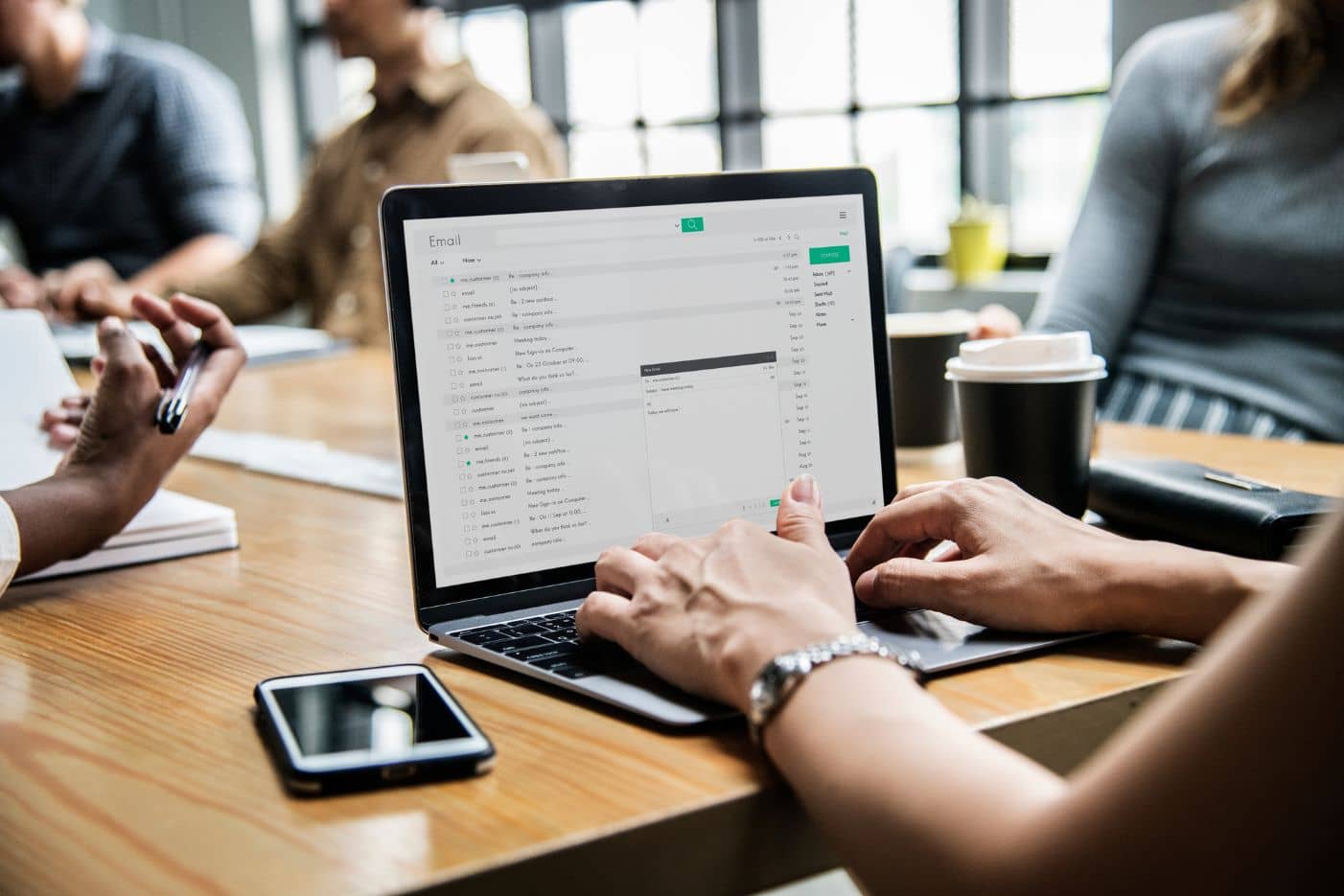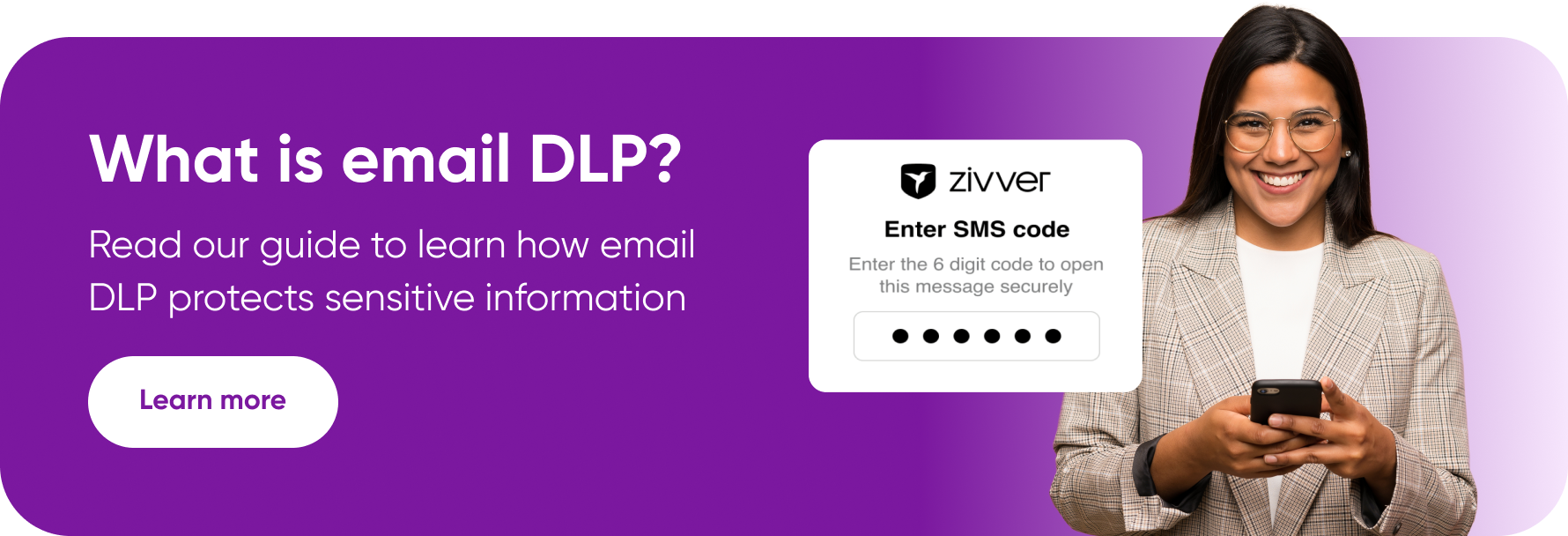We've all been there – that moment of panic when you realize you've sent an email to the wrong person. Even worse, one containing sensitive information.
If your immediate response is to head straight to Google for advice on how to recall an email, you’re in luck. Most email clients have basic recall functionality. The problem is, it’s pretty limited compared to dedicated misdirected email prevention tools.
What is email recall?
Email recall is a feature that lets you retract misdirected emails. Specifically, it lets you delete messages directly from the recipient’s inbox – but only if they haven’t opened it. Depending on the client, you’ll typically only have a few seconds to recall an email after hitting send. So, time is of the essence.
For most people, sending the wrong email to the wrong person isn't the end of the world. Messaging apps have desensitized us to spelling mistakes and questionable grammar. However, the stakes are much higher for businesses that communicate sensitive information. Beyond embarrassing errors and awkward misunderstandings, a misdirected email can lead to a catastrophic data leak if it contains sensitive information.
How do I recall an email?
The process of recalling an email differs from client to client. On some, it’s as simple as selecting “Undo” on the automatic notification you receive when you hit send. On others, it’s a little more complicated.
Let’s take a closer look at how email recall works on some of the most popular platforms.
How to recall an email in Outlook
App:
- Go to your sent folder
- Right click on the email you want to recall
- Click “Recall” or “Resend” to edit the message
Browser:
- Go to your sent folder
- Locate the email you want to recall and double click to open
- Click the three dots (more options) in the ribbon
- Click “Recall” or “Resend”
Note that you can’t recall an email in Outlook once the recipient has moved or opened it. You may also experience issues if they use a different email client.
How to recall an email in Gmail
- Locate the “Message Sent” notification that appears in the bottom-left corner of your screen after you hit send
- You should see two options: “View Message” and “Undo”
- Click “Undo” to open the message in the draft editor
- Edit your message and hit “Send”
Gmail requires you to enable “Undo Send” manually from the settings menu. Additionally, you can only recall an email in Gmail within 30 seconds of sending it.
How to recall an email in Apple Mail
- Click “Undo Send” at the bottom the sidebar or screen (on iPhone)
- Edit your email in the editor
- Click the send button
Apple Mail gives you a 10-second window to recall emails by default. If you need a bigger safety net, you can increase this to 30 seconds. Enter “Settings”, click “Composing”, click the “Undo Send Delay Pop-up Menu”, and select your preferred option.
How to recall in other clients
How to recall an email in Yahoo Mail
- Locate the message box that appears at the bottom of the screen shortly after hitting send
- Click “Undo” to open the message in the draft editor
- Update or delete your message as required
Yahoo’s email recall is only available on the mobile app. At three seconds, it also has the shortest window to rescind emails.
How to recall an email in Proton Mail
- Log into your account
- Click on the cog (settings) icon in the top right corner
- Select “All Settings”
- Locate the “Messaging and Composing” option
- Select “Composing” followed by “Undo Send”
- Set your preferred send delay from the dropdown
Proton Mail doesn’t offer email recall functionality per se, which might seem strange for a platform that emphasizes data privacy. Instead, its “Undo Send” feature lets you set customizable delay windows of up to 20 seconds to catch mistakes.
How to recall an email in Zoho Mail
- Open your sent folder and select the email you want to recall
- Click “Mail Delivery Status”
- Select “Recall This Email”
- Hit “Proceed” on the confirmation pop-up
- You’ll receive a message telling you if the recall succeeded
Zoho Mail’s email recall functionality is exclusive to paid plans and is, therefore, unavailable on the free version. It offers a far more generous recall window than the other emails clients on this list; up to 30 minutes.
Why you need dedicated email recall
Basic recall functionality can save you from a significant slip up in a pinch. But as these instruction shows, they’re extremely limited. You typically have less than 30 seconds to recall an email before it’s gone for good, and there are no guiderails to stop you from sending an email to the wrong person in the first place.
The alternative is to use misdirected email prevention software. Integrating with your email client, they offer a range of advanced features to get the right messages to the right people.
Depending on the software, these features may include:
- Unlimited email recall
- Real-time address validation
- Suggested recipient lists
- Detailed email status checks
- Customizable user permissions and access controls
The business benefits of email recall
Prevent data leaks
Representing 17% of all incidents, “data emailed to the wrong recipient” was the leading cause of data breaches reported to the Information Commissioner’s Office (ICO) in Q3 2024. By enabling employees to retract sensitive messages, email recall helps to prevent potential data leaks and the resulting compliance nightmares.
Correct mistakes
When it comes to business comms, most of us can forgive the occasional typo. However, repeated slip-ups can make a bad impression on customers. With email recall, you can correct errors before anyone notices – so you can maintain your professional reputation.
Avoid misunderstandings
Have you ever arranged a meeting with a client, only to realize that you’ve included the wrong date in the invite? Or perhaps you’ve invited a bunch of contacts to an exclusive webinar with a start time that says 2 a.m. rather than 2 p.m.? Email recall provides an invaluable opportunity to rectify these mistakes and avoid awkward misunderstandings.
Email recall use cases
Organizations in every industry can benefit from email recall. However, it’s particularly valuable in industries where information security is paramount. These include:
- Healthcare
- Financial services
- Education
- Government and public sector
In these industries, native email recall functionality isn’t enough.
How email recall protects sensitive data and prevents data leaks for one NPO
Jeugdbescherming Gelderland is a non-profit organization (NPO) that supports families and children across Gelderland. The organization regularly handles sensitive information. To prevent leaks, it uses advanced email encryption software with unlimited recall to keep confidential data safe.
“When someone realizes they’ve sent an email to the wrong person, or share a document by accident, I can identify whether it has been opened and recall it. When we can see that it hasn’t been opened, we can guarantee it’s not a data leak.”
– Brian Vandermeulen, System Administrator, Jeugdbescherming Gelderland
Avert a disaster with advanced email revocation
While native email recall functionality is useful in a pinch, it has its limitations. You can't afford a single slip-up when you're responsible for sensitive customer data. For this reason, many organizations are following Jeugdbescherming Gelderland’s example and turning to dedicated email data loss prevention (DLP) solutions.
With recipient confirmation prompts, real-time data loss prevention, and unlimited recall time limits, Zivver misdirected email prevention reduces the risk of accidental data breaches. It protects sensitive emails before, during, and after delivery, so you feel confident whenever you hit send.